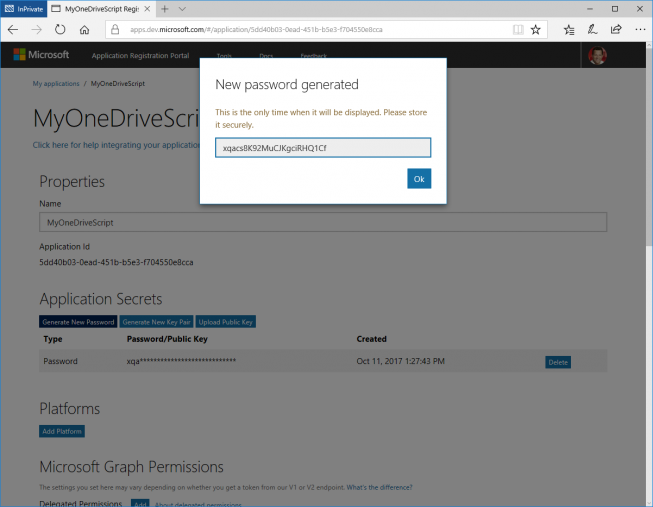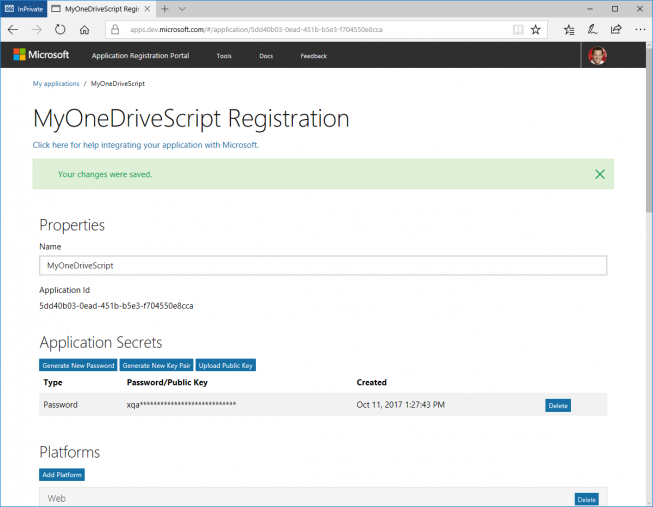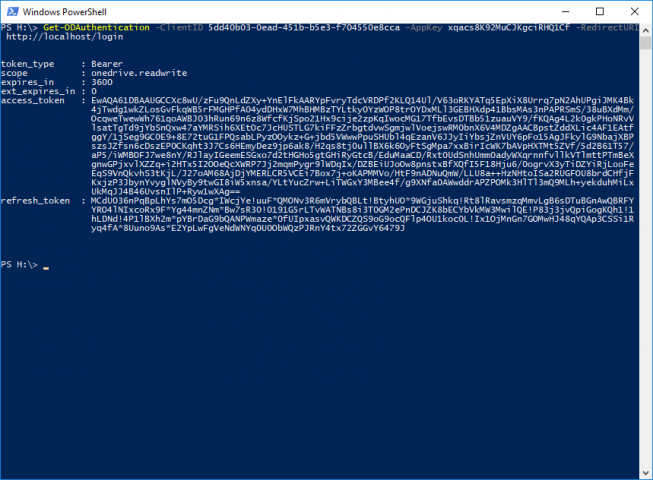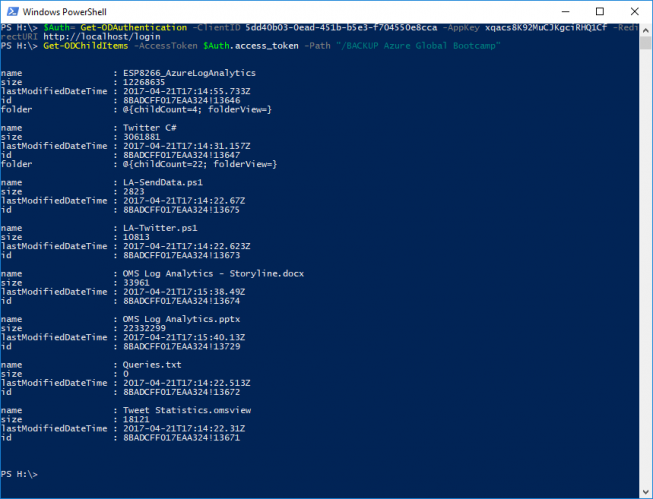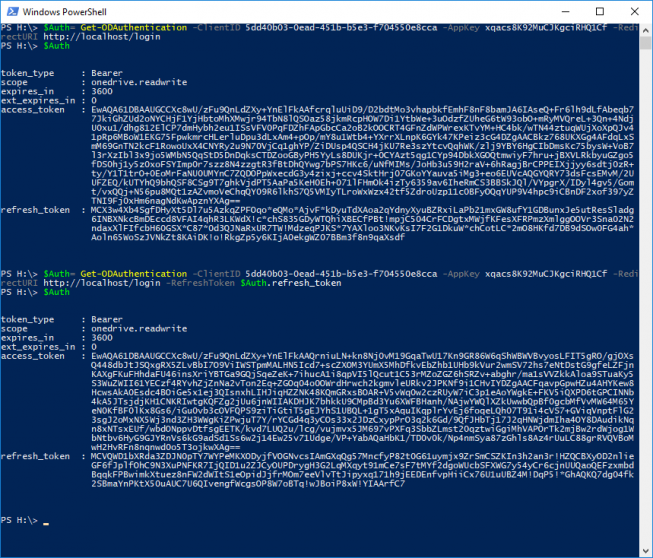OneDrive PowerShell Module – New Version with Improved Authentication
A few months ago, I wrote a PowerShell module to access OneDrive. I got a lot of feedback from the community – thanks for that.
This week I published a newer version to PowerShellGallery.com including new features and bugfixes. These are the main improvements:
Bug fixes:
- Filename and paths containing special characters like ‘=’, ‘$’, etc. are now handled correctly
- Enumeration of folders with a file count >200 is now working
Improvements:
- Get-ODAuthentication now supports a “code” based-authentication including refresh of the authentication with a refresh token. This allows an unattended run of long running scripts.
How to log on to OneDrive using a code based authentication?
Hint: There is also a video on youtube showing this example: https://www.youtube.com/watch?v=yZNt0RT5wQs
Register your app/script for OneDrive
First, register your app/script at the Application Registration Portal:
- Go to: https://apps.dev.microsoft.com and login with your Microsoft Account (MSA)
- “Add an app” in the category “converged applications”:
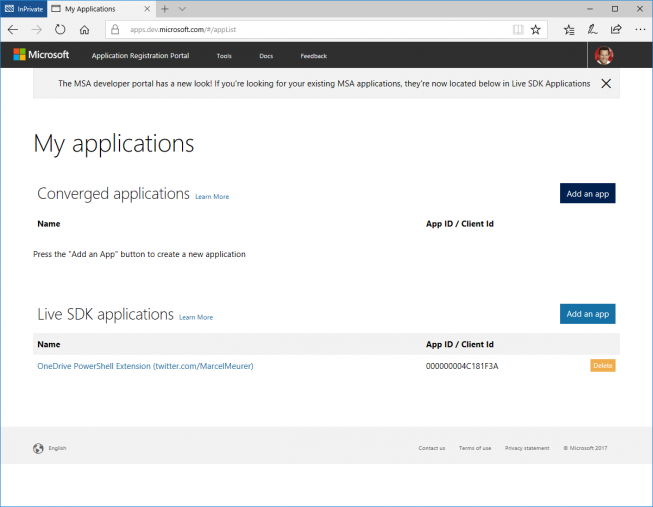
- Enter a name and press “create”
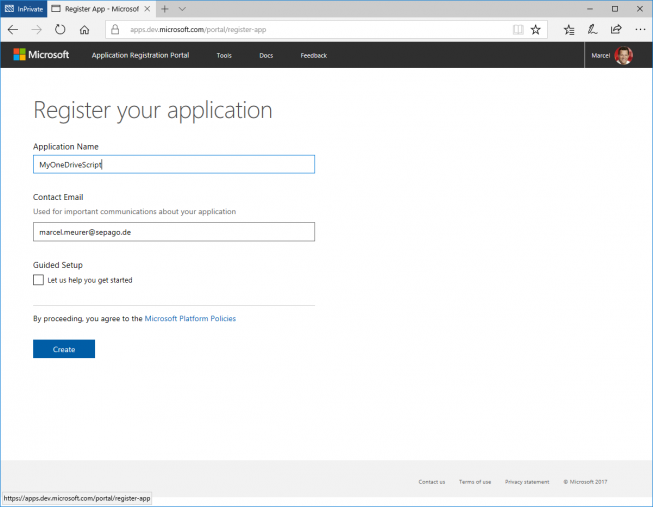
- Press “Generate New Password“ and save the password (app key)
- Also save the “Application id”
- Press “Add Platforms” and select “Web”
- Check “Allow implicit Flow” and enter a “Redirect URL”. This is not a real URL. Choose a localhost address and note it. In my case I chose: http://localhost/login
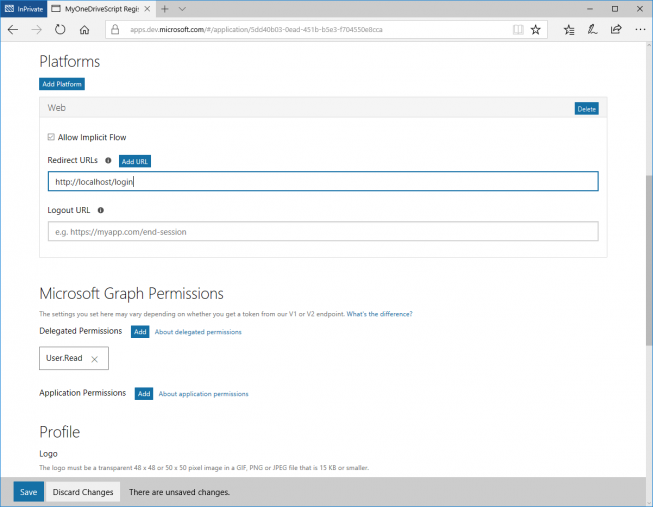
- Press “Save”
Now you have all necessary data for your app / script:
- Client Id: 5dd40b03-0ead-451b-b5e3-f704550e8cca
- AppKey: xqacs8K92MuCJKgciRHQ1Cf
- RedirectURI: http://localhost/login
Get an authentication token
To get an authentication token use:
|
1
|
Get-ODAuthentication -ClientID 5dd40b03-0ead-451b-b5e3-f704550e8cca -AppKey xqacs8K92MuCJKgciRHQ1Cf -RedirectURI http://localhost/login |
Hint: Use “-AutoAccept” to avoid the confirmation windows
Test the authentication token
Save the authentication token to an object:
|
1
|
$Auth= Get-ODAuthentication -ClientID 5dd40b03-0ead-451b-b5e3-f704550e8cca -AppKey xqacs8K92MuCJKgciRHQ1Cf -RedirectURI http://localhost/login |
List files in a OneDrive-folder:
|
1
|
Get-ODChildItems -AccessToken $Auth.access_token -Path "/BACKUP Azure Global Bootcamp" |
Renew the authentication token
An authentication token is valid for an hour. You can get a new “code” based token with the “refresh_token” from the login before:
|
1
|
$Auth= Get-ODAuthentication -ClientID 5dd40b03-0ead-451b-b5e3-f704550e8cca -AppKey xqacs8K92MuCJKgciRHQ1Cf -RedirectURI http://localhost/login -RefreshToken $Auth.refresh_token |
Install the new version of OneDrive from PowerShellGallery.com
If you have the module PowerShellGet to access PowerShellGallery already installed, you can easily download this module with a single command (“-force” updates the module to the newest version):
|
1
|
Install-Module -Name OneDrive -Scope CurrentUser -force |
You can update the module to a newer version with the same command (add -force). If you don’t use PowerShellGet currently, go to the Gallery on https://www.powershellgallery.com/packages/OneDrive and click on “Get Started”.
If you have any questions or suggestions, write me an email or get in touch with me via www.twitter.com/MarcelMeurer