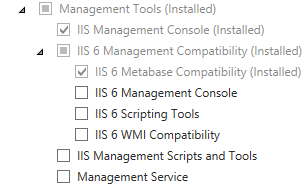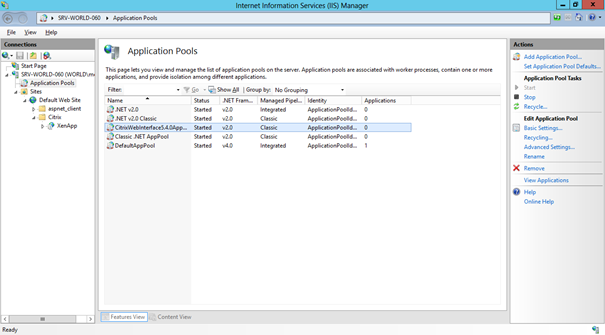How to install and use Citrix WebInterface 5.4 on Windows Server 2012
In my lab environment I tried to install and use Citrix WebInterface 5.4 on Windows Server 2012. This blog will guide you through the installation and configuration process.
Prepare your Windows Server 2012
Install the following roles and features:
- .NET Framework 3.5 Features (you need access to the Windows installation source – because of the Feature on Demand setup option)
- Web Server (IIS) with sub-components
- Application Development
- ASP
- ASP.NET 3.5
- Application Development
- Management Tools with sub-components
- IIS 6 Management Compatibility
- IIS 6 Metabase Compatibility
Install Citrix WebInterface 5.4 and create mmc.exe.config
First install Microsoft Visual J# from the XenApp 6.5 installation media (located in \Support\JSharp20_SE\vjredist64.exe)
After that you are able to install Citrix WebInterface 5.4 from the XenApp installation media (located in \Web Interface\Webinterface.exe)
After the installation is completed you can now open the Citrix WebInterface Management Console. Because of an issue you are not able to create a new Site – this point is not shown in the action pane nor in the context menu.
You can (temporarily) work around this issue by creating a text file named mmc.exe.config in %WinDir%\SYSWOW64 with this content (ANSI-coded):
<?xml version ="1.0"?> <configuration> <startup> <requiredRuntime version="v2.0.50727"/> <supportedRuntime version="v2.0.50727"/> </startup> </configuration>
Afterwards you can start the Citrix WebInterface Management Console again and create / manage sites. Be sure that this modification of mmc.exe.config can conflict other tools (in this case rename mmc.exe.config to _mmc.exe.config).
Configure CitrixWebInterface5.4.0AppPool in IIS
If you try to access a new WebInterface site you will receive the following error message:
404 – File or directory not found (site: \Citrix\XenApp\auth\silentDetection.aspx)
You can fix this for all sites on this server by changing the .NET Framework version for the Citrix application pool:
- Open Information Manager Service (IIS) Manager
- Open your server
- Open Application Pools
- Edit Basic Settings on CitrixWebInterface5.4.0AppPool
- Chose .NET Framework Version v2.0.50727