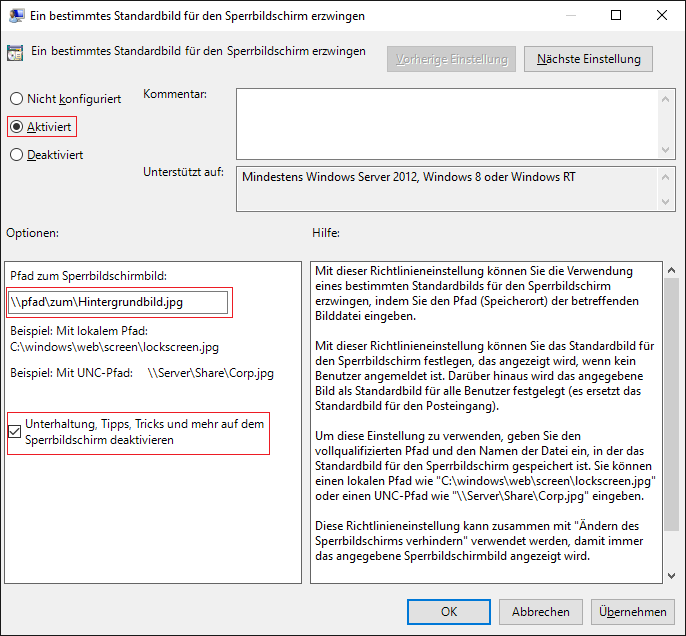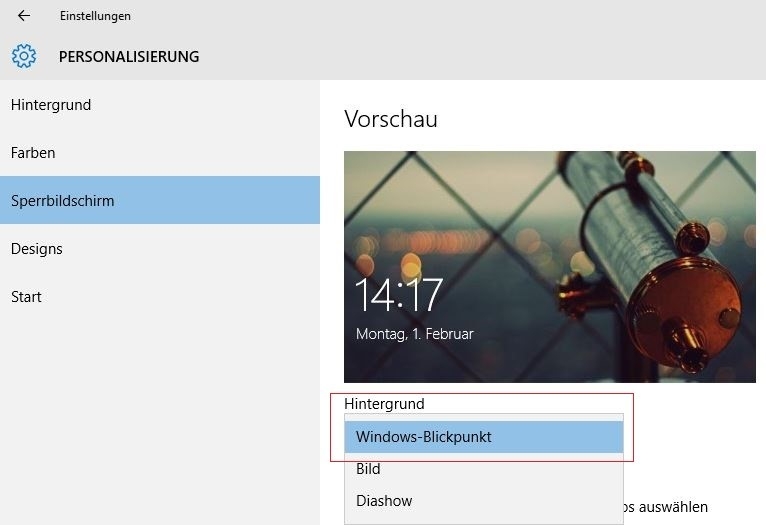Windows 10 Enterprise Serie – Windows Spotlight
Overview and Introduction “Windows 10 Enterprise Serie”.
The feature Windows Spotlight was introduced with Windows 10. First Spotlight was only available in the Pro and Education Edition. Since Build 1511 Spotlight is available in Windows 10 Pro, Windows 10 Enterprise and Windows 10 Education edition.
With Windows Spotlight Microsoft delivers wallpapers, and tips on applications and other Windows features on the lock screen.
Technical Requirements
Windows Spotlight is available in all Windows 10 editions. The feature can be activated by the user himself on the machine or centrally managed via Group Policy
Specification
With Windows Spotlight Microsoft provides every day a new wallpaper in the lock screen of the device. The user can decide whether the image fits and send feedback to Microsoft via buttons. With an algorithm Microsoft tries to provide future similar images. The background of the lock screen also proposes occasionally Windows 10 features which the user has not tried, e.g. the Snap assist
What is Windows Spotlight
Windows Spotlight is an option for the background of the lock screen, with which different wallpapers and occasional suggestions are displayed on the lock screen. Windows Spotlight is available in Windows 10 Pro, Windows 10 Enterprise and in Windows 10 Education. For managed devices under Windows 10 Enterprise and Windows 10 Education can enterprise administrators configure an MDM Policy or Group Policy setting to prevent users from using the Windows Spotlight background.
Configuration
In a managed environment, the administrator can force a particular wallpaper in the lock screen, and thus disable the Windows Spotlight function. The adjustment can be made with the following group policy:
Computer Configuration > Administrative Templates > Control Panel > Personalization > Force a specific default lock screen image
Screen 1: Group Policy Spotlight
After the Group Policy setting is enabled, the administrator must enter the path to the background image for the lock screen. The file can be located on a network share, or locally on each system.
In addition to providing the path to the lock screen image, administrators can specify whether entertainment, tips, tricks and more are displayed on the lock screen or not. If the box is not checked, users see the image on the lock screen, which was defined in the policy setting, and sometimes messages.
If the policy is not enabled, the feature is active. The user can enable it himself via
Settings > Personalization > Lock screen > Background > Windows spotlight > select a different lock screen background
Screen 2: Spotlight User Configuration
mode of operation
Is Windows Spotlight enabled, users get a new wallpaper every day. The user may then vote on buttons on the lock screen, whether the respective background image corresponds to his taste (“I want more”, or “Not a fan”, see Figure 2). Based on the data transmitted Microsoft provides images of a similar category.
Screen 3: Spotlight voting buttons
The images are stored in the directory %localappdata%\Packages\Microsoft.Windows.ContentDeliveryManager_cw5n1h2txyewy\LocalState\Assets\ without file extension.
Two files get downloaded for each wallpaper, one for Windows computers (desktops, notebooks and tablets) and one for Windows Phone. The average size of the image files for Windows computers is about 1 megabyte (1 MB).
Conclusion and Recommendation
If the feature Windows Spotlight is not configured by a group policy, the feature is enabled by default. This creates direct communication to Microsoft.
In managed environments Windows Spotlight can be recommended to be disabled using Group Policy (especially entertainment, tips, tricks, and more) and instead a lock screen in the respective corporate design can be configured.