How to completely remote reset and redeploy Windows 10 Devices with Microsoft Intune
In my last article I introduced the automatic ReDeployment of Windows 10 devices via enrollment page. This feature is still available after the Windows 10 Update (1803), but is complimented by the opportunity to trigger a remote reinstallation of Windows 10 devices with Microsoft Intune in Windows Insider Preview Build 17672 or higher. With Windows Autopilot reset personal applications, data, and settings are removed by the reinstallation of the Windows device. However, the user keeps the Azure AD-Join and the Microsoft Intune registration.
Device configuration profiles for renewed automatic deployment:
In order to use Windows Autopilot reset with Microsoft Intune, it must be ensured that the Windows Recovery Environment (WinRE) is enabled on the device. The automatic reinstallation of Windows 10 devices via enrollment page by means of custom OMA-URI configuration was introduced in my previous article. Now I will show its configuration with UI-settings.
The necessary steps for the settings of a new device configuration profile including the configuration of required settings are presented here:

Afterwards you can match the created profile with a user or a device group.
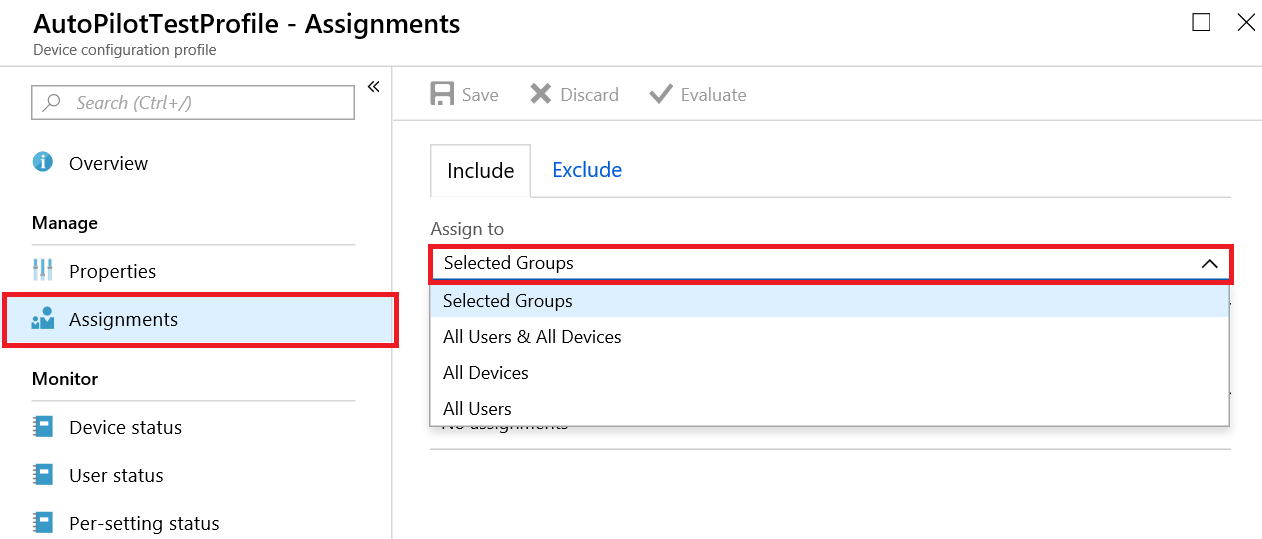
Triggering a remote Windows Autopilot Reset
Perform the following steps in order to trigger a remote Windows Autopilot reset with Intune:
- Start the Azure portal and click in the Intune console on All Devices
- In the overview of All Devices, select the target device, click on More and select the Autopilot Reset (Preview)
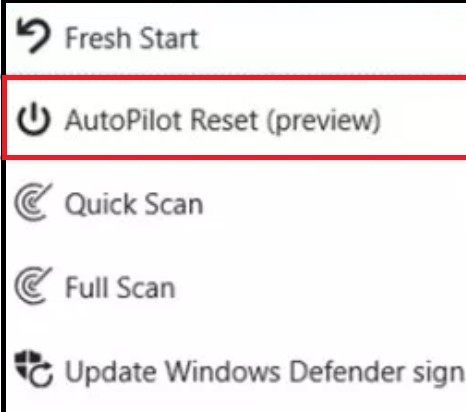
Finally, click in the screen Autopilot Reset (Preview) with the respective Hostname on Yes.
After confirmation the action will be displayed as automatic ReDeployment with pending state. As soon as the action is finalized, the state will change to finalized.
As soon as the remote Windows Autopilot is triggered, the end user receives a message. The message informs the end user that the system needs to be restarted for automatic ReDeployment.
